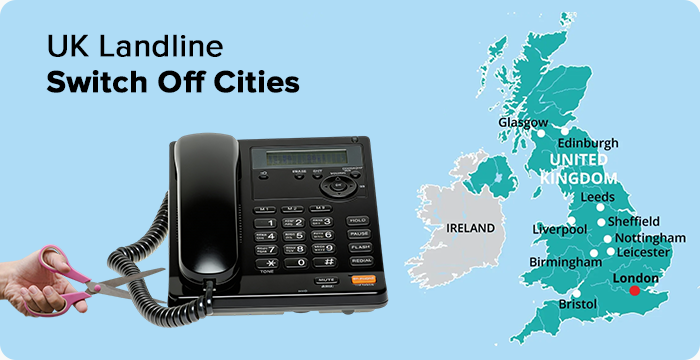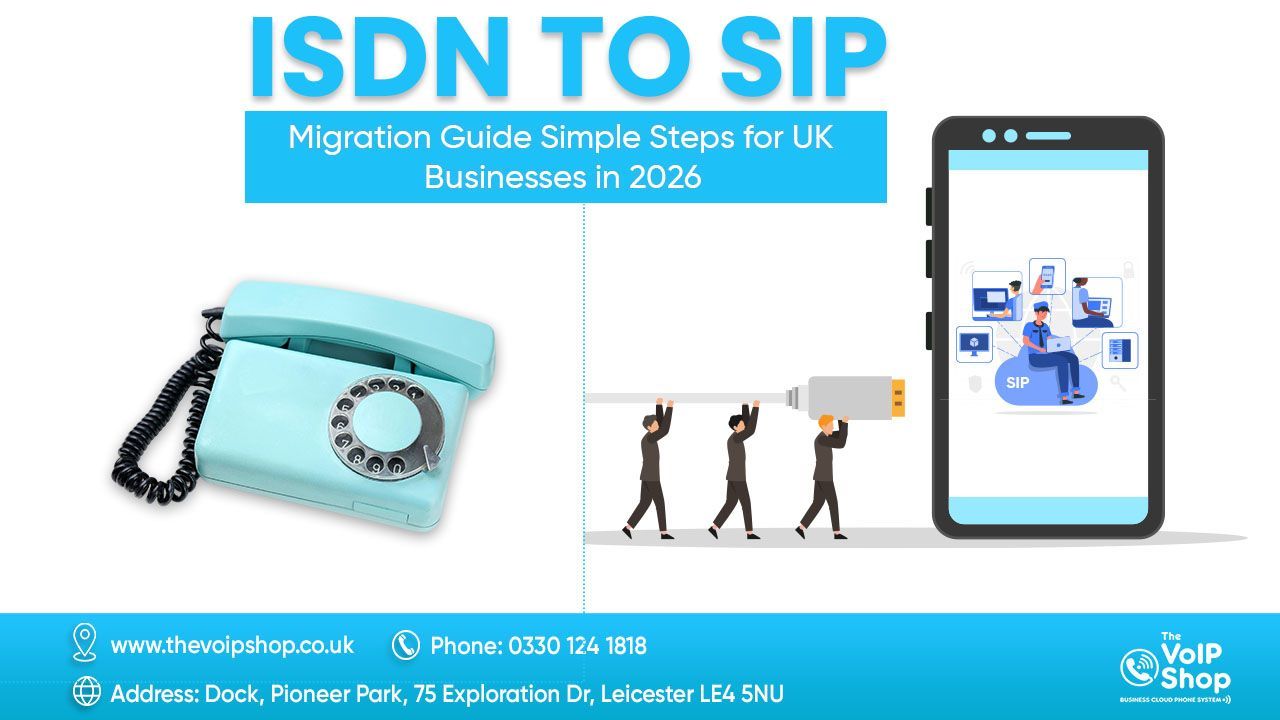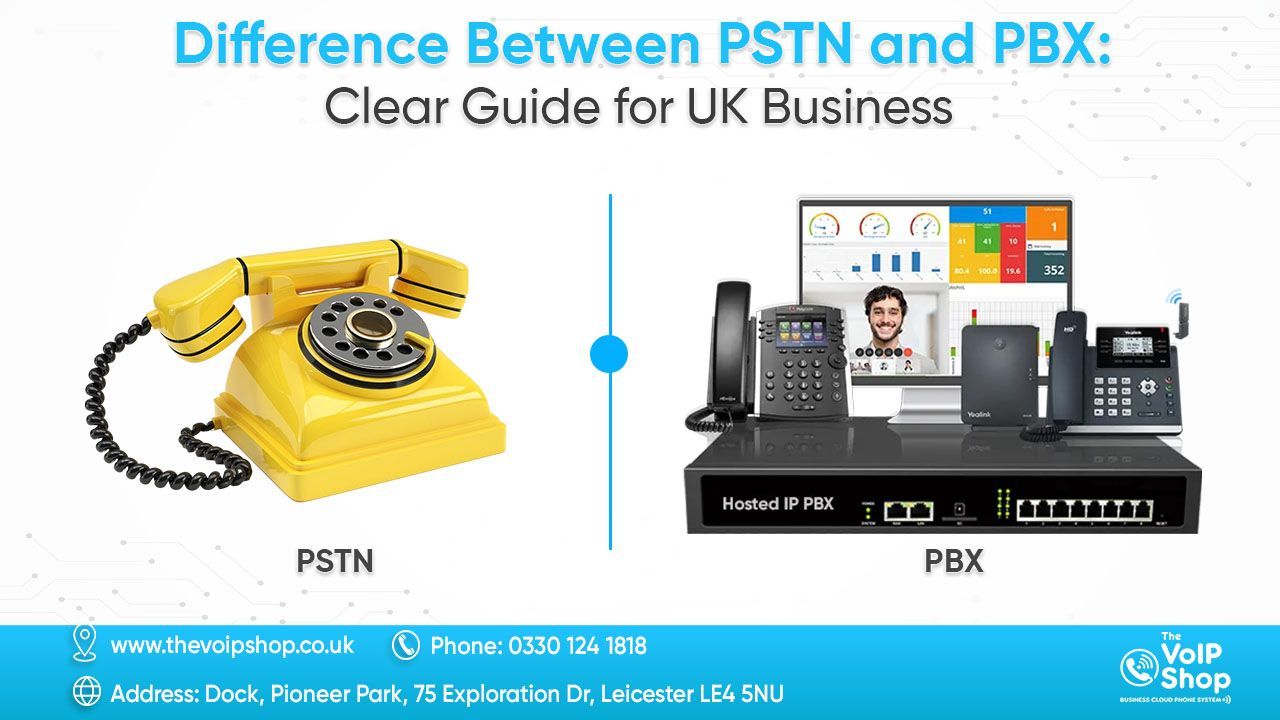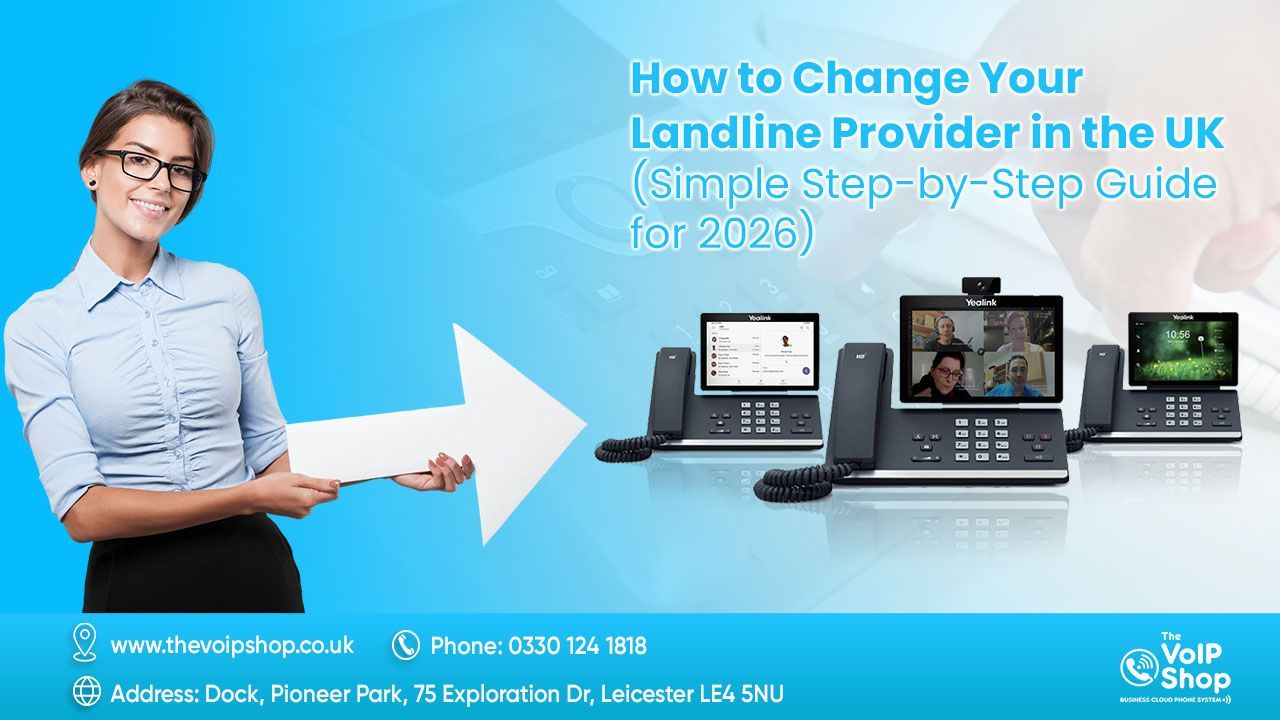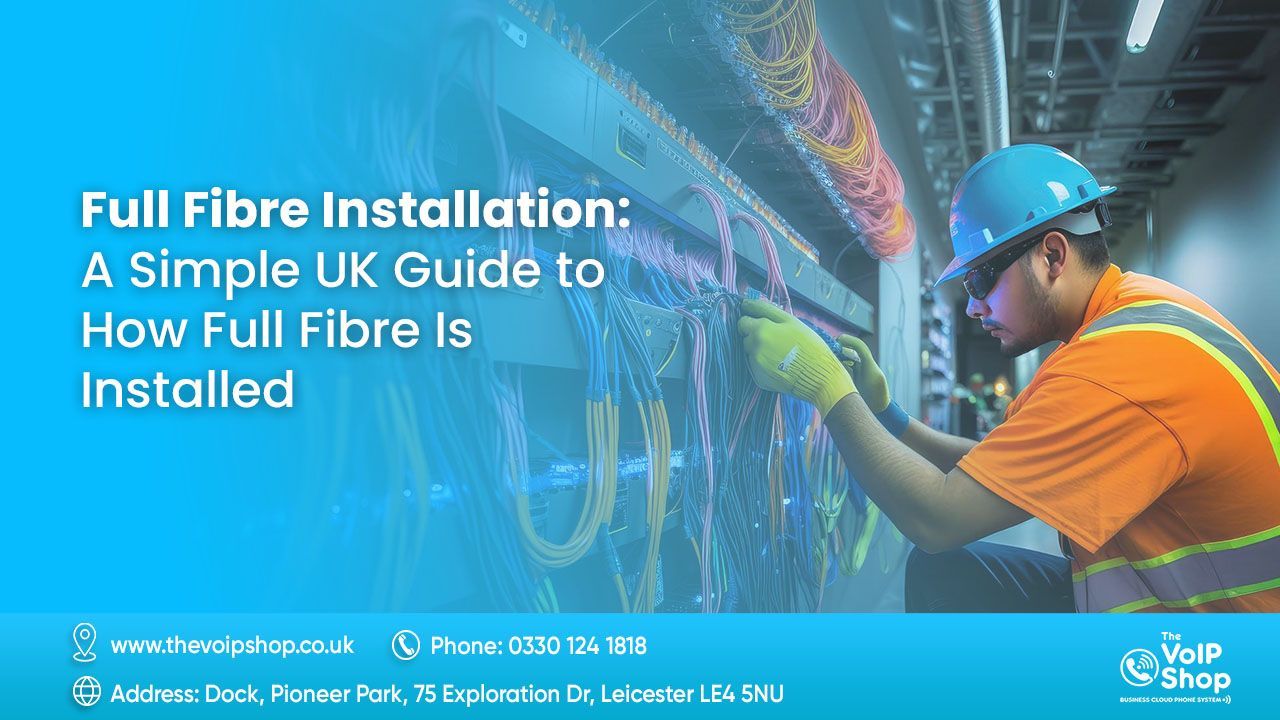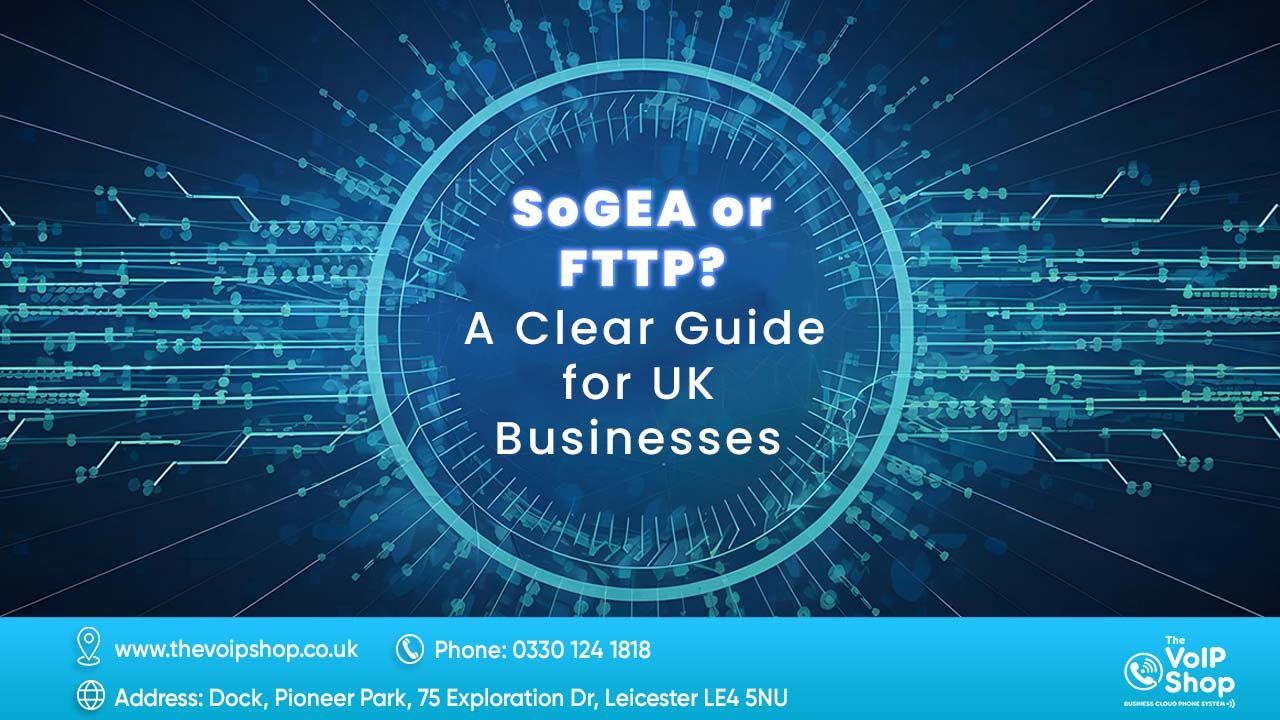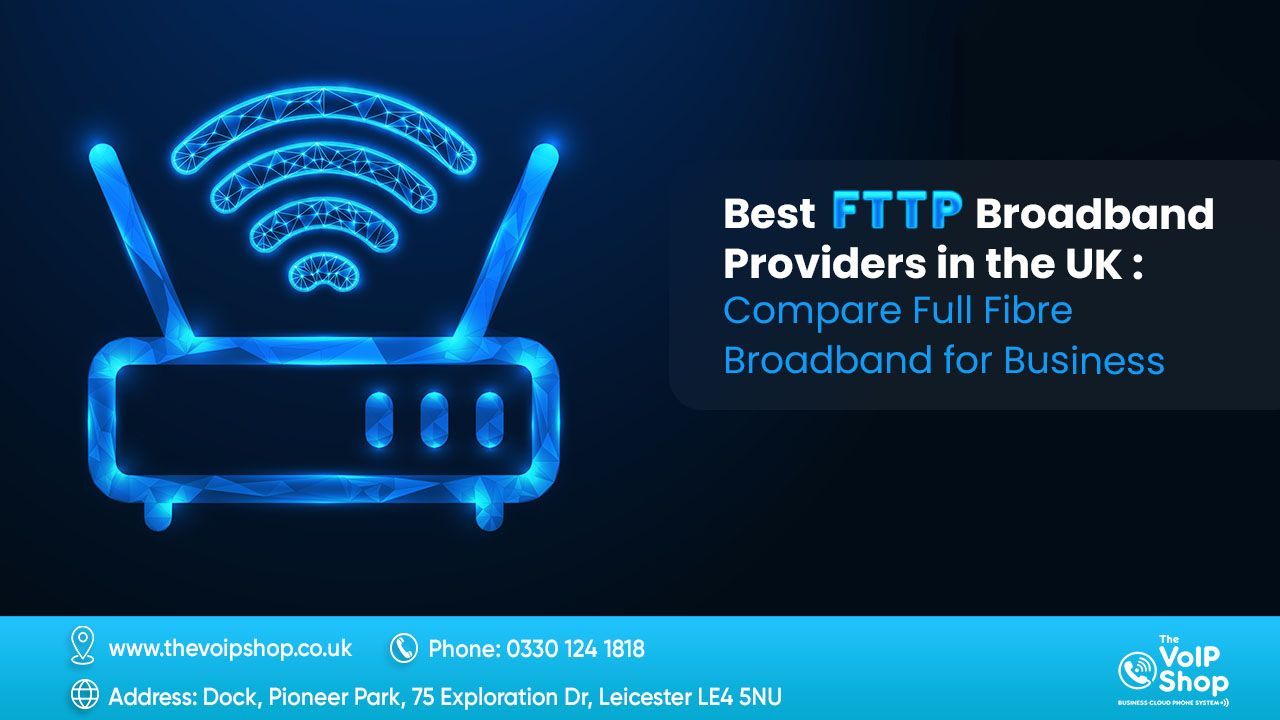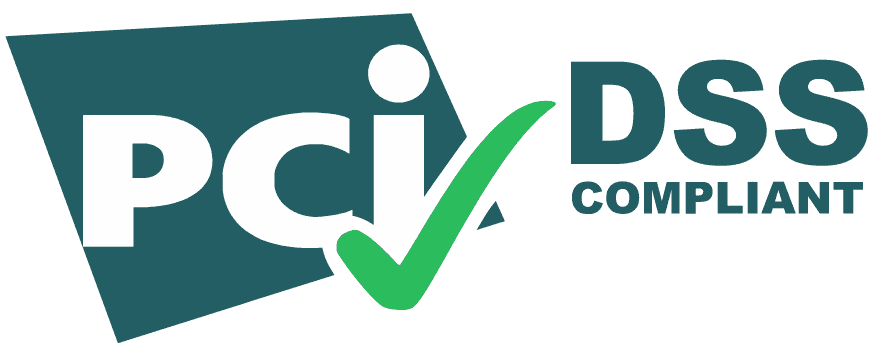What is WiFi Calling? Your Complete UK Guide 2026
Wi-Fi calling is a technology that allows you to make and receive calls and texts over a Wi-Fi network rather than through your traditional mobile signal.
20+ years in UK telecom | Last updated: November 2025
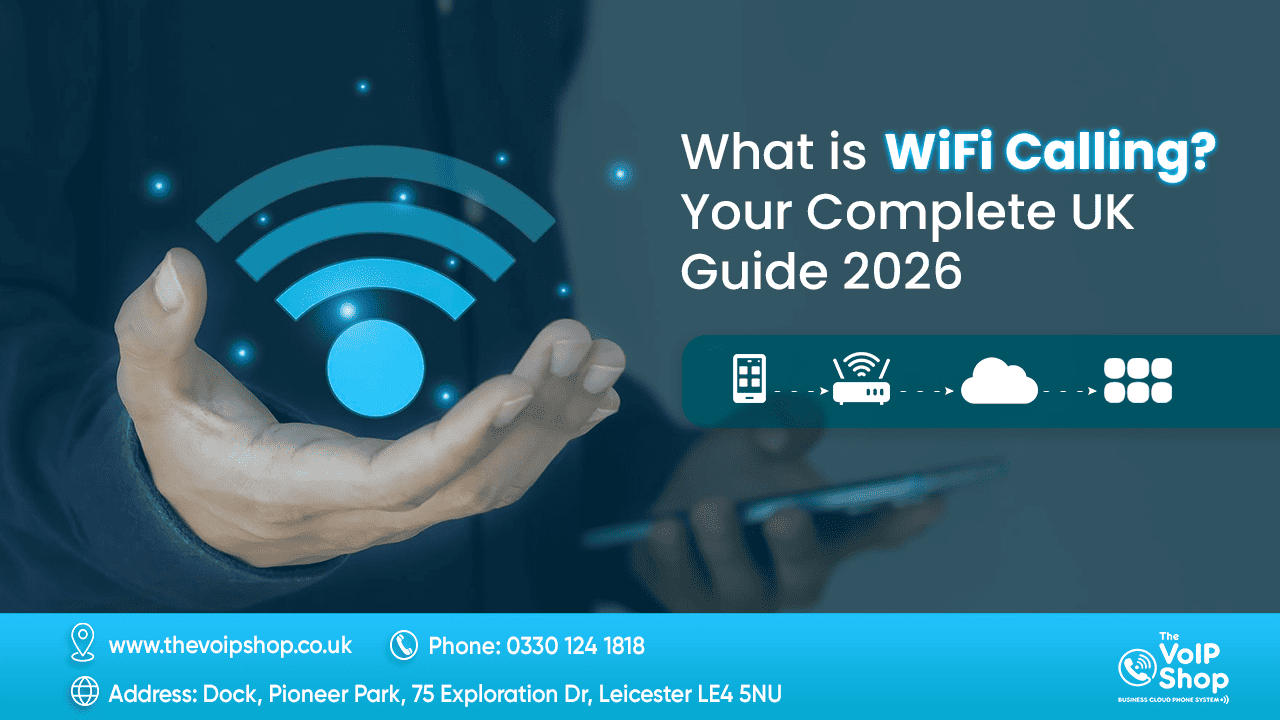
Introduction
Ever found yourself in a basement flat, thick-walled office, or rural cottage where your phone signal just disappears? You're not alone. Millions of people across the UK face this daily frustration.
WiFi calling is the solution you've been waiting for. It allows you to make and receive calls using your WiFi connection instead of relying on mobile network towers. No apps needed, no extra charges, and it works with your regular phone number.
💡 Quick Fact: WiFi calling is now supported by all major UK networks (EE, O2, Vodafone) and most modern smartphones.
Understanding WiFi Calling Basics
What is WiFi Calling? A Simple Definition
WiFi calling is a technology that allows your smartphone to make and receive phone calls over a WiFi network instead of using traditional cellular towers. It's built directly into your phone's operating system and works seamlessly with your existing phone number and contacts.
How Does WiFi Calling Work?
When you enable Wi-Fi calling, your phone connects to your mobile network through the internet rather than radio waves. Here's the simple process:
- Your phone detects a WiFi network and connects
- When you make a call, it's routed through your WiFi connection
- The call reaches your mobile carrier via the internet
- Your carrier connects it to the recipient's phone
- If WiFi drops, modern phones automatically switch to cellular
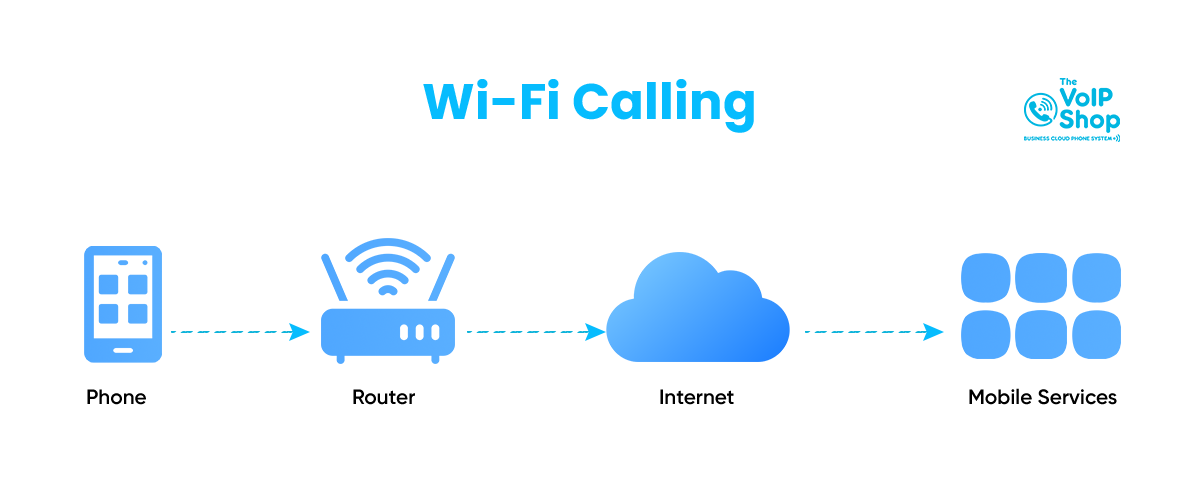
WiFi Calling vs Regular Mobile Calls
| Feature | WiFi Calling | Regular Mobile Call |
|---|---|---|
| Connection Type | WiFi internet connection | Cellular network towers |
| Coverage Areas | Anywhere with WiFi (basements, rural areas) | Requires mobile signal |
| Call Quality | Excellent (with stable WiFi) | Varies by signal strength |
| Cost | Uses plan minutes (no extra charge) | Uses plan minutes |
| Phone Number | Your regular number | Your regular number |
| Battery Usage | Lower in poor signal areas | Higher in poor signal areas |
🚀 Maximize Your Wi-Fi Investment
You've already invested in a robust Wi-Fi network that delivers seamless, high-quality Wi-Fi calling and supports your daily business operations. Why let that valuable infrastructure only serve one purpose?
The same network you rely on for communication can be transformed into an active tool for marketing, data capture, and boosting customer loyalty.
Don't just use your Wi-Fi for calls—use it for growth!
Benefits of WiFi Calling
Better Coverage
Make calls in dead zones, basements, thick-walled buildings, and rural areas where mobile signal struggles.
Crystal-Clear Quality
Stable WiFi connections provide excellent HD voice quality without dropouts or crackling.
No Extra Costs
Uses your existing plan minutes - no additional charges from your network provider.
Battery Savings
Reduces battery drain in poor signal areas where your phone constantly searches for signal.
International Savings
When traveling abroad, call UK numbers without roaming charges (uses plan minutes).
How to Enable WiFi Calling?
Setting up WiFi calling takes less than 2 minutes. Choose your device type below:
How to Enable WiFi Calling in
Samsung Mobile?
Samsung Setup (Galaxy S Series, A Series, etc.)
- Open the Settings app
- Tap Connections
- Select WiFi Calling
- Toggle the switch to On
- Enter your emergency address when prompted (required for 999 calls)
How to Enable WiFi Calling on an
iPhone Mobile?
iPhone Setup (iOS 14 and later)
- Go to Settings
- Tap Cellular (or Mobile Data)
- Tap WiFi Calling
- Toggle WiFi Calling on This iPhone to On
- Confirm your emergency address for 999 calls
✓ All done! Look for "WiFi" next to your carrier name to confirm it's working.
Note: WiFi calling must be supported by your network provider and your phone model. All major UK networks now offer this service on most smartphones from 2018 onwards.
UK Network Providers Comparison
Here's how the major UK networks compare for Wi-Fi calling support:
| Network | WiFi Calling Support | Handoff Quality | Underground Coverage |
|---|---|---|---|
| EE | ✓ Extensive | ✓ Excellent | ✓ Yes (London Underground) |
| O2 | ✓ Good | ✓ Good | Limited stations |
| Three | ✓ Good | ✓ Good | Limited stations |
| Vodafone | ✓ Good | ✓ Good | Limited stations |
Handoff Quality refers to how smoothly calls transition between WiFi and cellular networks when you move around.
WiFi Calling vs WhatsApp Calls
Both options let you call over the internet, but they work very differently:
| Feature | WiFi Calling | WhatsApp Calling |
|---|---|---|
| Setup Required | One-time toggle in settings | Both parties need WhatsApp |
| Recipient Requirements | Any phone (landline or mobile) | Must have WhatsApp installed |
| Uses Phone Number | ✓ Yes - your real number | No - uses internet connection |
| Appears in Call Log | ✓ Yes - normal call log | Only in WhatsApp app |
| Emergency Calls | ✓ Yes (999/112) | No emergency services |
| Call Quality | HD voice (carrier-dependent) | Depends on internet speed |
| Uses Plan Minutes | Yes (counts toward allowance) | No (only uses data/WiFi) |
💡 Pro Tip: Use WiFi calling as your primary method for regular calls, and WhatsApp for international calls to other WhatsApp users to avoid charges entirely
Common Questions About WiFi Calling
Does WiFi calling use data?
WiFi calling uses WiFi data (not your mobile data allowance). A 30-minute call typically uses around 10MB of data. This is minimal compared to video streaming, and since it uses WiFi, it doesn't affect your mobile data plan at all.
Do I get charged for WiFi calling?
No additional charges. WiFi calling uses your existing plan minutes just like a regular call. If you have unlimited minutes, WiFi calls are unlimited. The only exception might be international calls, which follow your normal international calling rates.
Is WiFi calling secure?
Yes, WiFi calling uses carrier-level encryption, making it as secure as regular mobile calls. However, it's best to avoid making sensitive calls (banking, etc.) over public WiFi networks. Use your home WiFi or a trusted network for maximum security.
What happens if I move out of WiFi range during a call?
Modern smartphones automatically switch to your mobile network when WiFi signal drops. You might notice a brief pause (1-2 seconds), but the call usually continues seamlessly. This is called "handoff" or "handover."
Security & Privacy Considerations
🔒 Good News:
WiFi calling is encrypted end-to-end by your carrier, providing the same security level as regular mobile calls.
Best Practices for Secure WiFi Calling
- Use trusted networks: Your home or office WiFi is safest
- Avoid public WiFi for sensitive calls: Coffee shop WiFi isn't ideal for banking or personal information
- Keep your phone updated: Security patches protect against vulnerabilities
- Use a VPN on public WiFi: Adds an extra layer of encryption
⚠️ Public WiFi Warning:
While WiFi calling itself is encrypted, public WiFi networks can be monitored. Avoid discussing sensitive information (passwords, financial details) on public networks.
Limitations of WiFi Calling
❌ Emergency Services Limitation:
WiFi calling CAN make 999/112 calls, but emergency services might not be able to determine your exact location automatically. Always verbally confirm your address in emergencies.
Other Limitations to Be Aware Of
- WiFi Quality Dependent: Poor WiFi can mean poor call quality (worse than cellular)
- Router Issues: Some older routers don't handle WiFi calling well
- Battery Usage: Can drain battery faster than cellular in some cases
- Device Compatibility: Not all phones support it (mainly phones from 2018+)
- Network Support: Must be enabled by your carrier
- Firewall/Network Restrictions: Some corporate or hotel WiFi networks block it
💡 Tip: If you experience call quality issues, try moving closer to your WiFi router or switching to a less congested WiFi channel.
Troubleshooting WiFi Calling Issues
WiFi calling option is greyed out or missing
Solutions:
- Check if your phone model supports WiFi calling
- Ensure your network provider offers WiFi calling
- Update your phone to the latest software version
- Contact your carrier to enable WiFi calling on your account
- Check if you have a carrier-locked phone that needs a software update
Poor call quality or dropped calls
Solutions:
- Move closer to your WiFi router
- Restart your router to clear congestion
- Disconnect other devices using heavy bandwidth (streaming, gaming)
- Check your internet speed (need at least 1Mbps for calls)
- Switch to a 5GHz WiFi band if available (less interference)
WiFi calling won't stay enabled
Solutions:
- Remove and reinsert your SIM card
- Reset network settings (Settings → General → Reset → Reset Network Settings)
- Contact your carrier - may need to provision it on their end
- Check for carrier settings updates
Can't receive incoming calls over WiFi
Solutions:
- Ensure WiFi calling is fully activated (check status bar icon)
- Verify your emergency address is set correctly
- Turn airplane mode ON, then enable WiFi (forces WiFi-only mode)
- Check router firewall settings aren't blocking VoIP ports
- Contact carrier to verify WiFi calling is provisioned
The Future of WiFi Calling
WiFi calling is evolving rapidly with several exciting developments on the horizon:
- 5G Integration: Seamless switching between 5G and WiFi for optimal performance
- Better Handoff: Nearly imperceptible transitions between networks
- Enterprise Solutions: More companies adopting WiFi calling for office environments
- IoT Integration: WiFi calling on smartwatches and other devices
- Enhanced Emergency Services: Better location detection for 999 calls over WiFi
Industry Trend: By 2026, analysts predict 80% of UK smartphone users will regularly use
WiFi calling, up from approximately 50% in 2025.
Frequently Asked Questions About Wi-Fi Calling
Should WiFi calling be on or off?
Keep it ON. There's no downside to leaving WiFi calling enabled. Your phone will automatically use it when beneficial and switch to cellular when appropriate. It's especially useful if you spend time in areas with poor mobile signal but good WiFi.
What is the downside of WiFi calling?
The main downsides are: (1) Dependent on WiFi quality - bad WiFi means bad calls, (2) Emergency services can't automatically locate you, (3) Some routers or networks block it, (4) May drain battery slightly faster in some scenarios. Overall, the benefits far outweigh these limitations.
What's the difference between WiFi calling and normal calling?
WiFi calling uses your internet connection (WiFi) instead of cellular towers to transmit your call. To you, it feels exactly the same - same phone number, same call quality (or better), same contacts. The only difference is the underlying technology carrying your voice.
Do I need WiFi calling?
You'll benefit from WiFi calling if you: Live or work in a building with poor signal, travel to rural areas frequently, work in basements or thick-walled buildings, travel abroad but need to call UK numbers, or want to save battery in low-signal areas. If you always have strong mobile signal, it's less critical but still harmless to enable.
Can someone call me on WiFi calling?
Yes, absolutely! The person calling you doesn't need WiFi calling enabled, and they won't even know you're using it. They dial your number normally, and your phone receives the call over WiFi. It's completely transparent to the caller.
Does WiFi calling work on airplane mode?
Yes! Turn on airplane mode, then manually enable WiFi. This forces your phone to use WiFi calling exclusively. This is useful on flights with WiFi (though check airline policies) or when you want to ensure calls use WiFi only.
While standard WiFi calling is a great feature for mobiles, a dedicated business cloud system offers far more reliability and control for remote teams. Discover which VoIP service providers UK offer the best mobile apps and signal stability in our latest comparison.